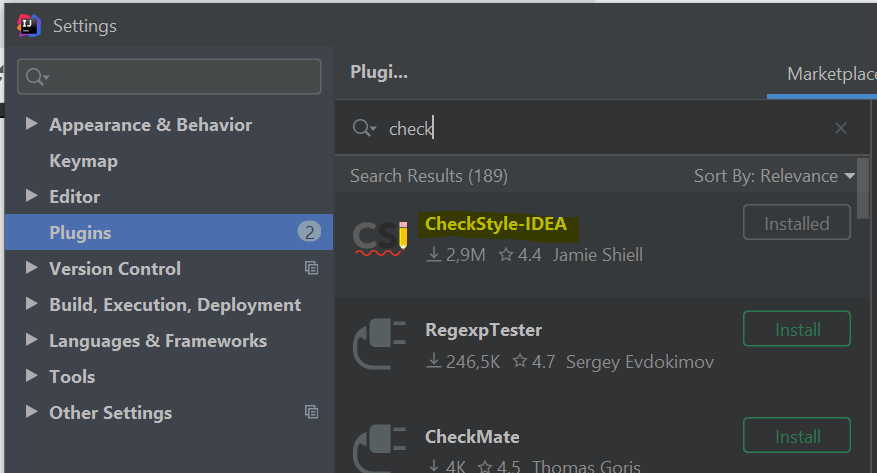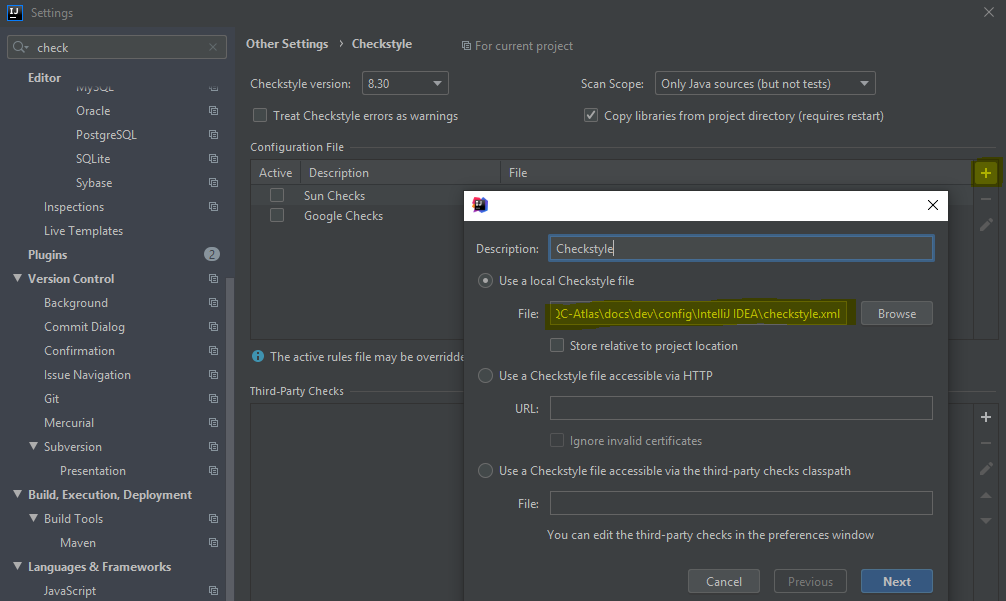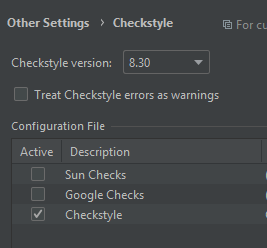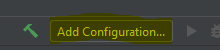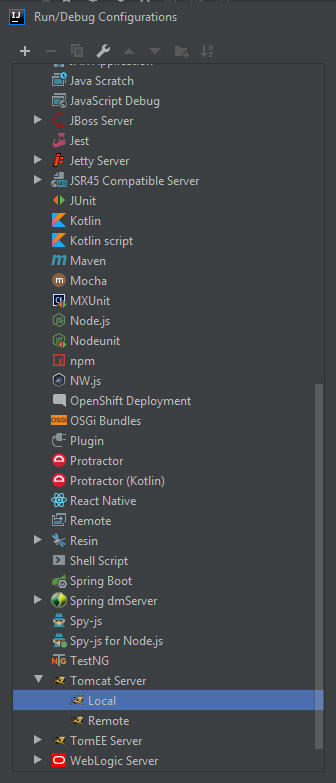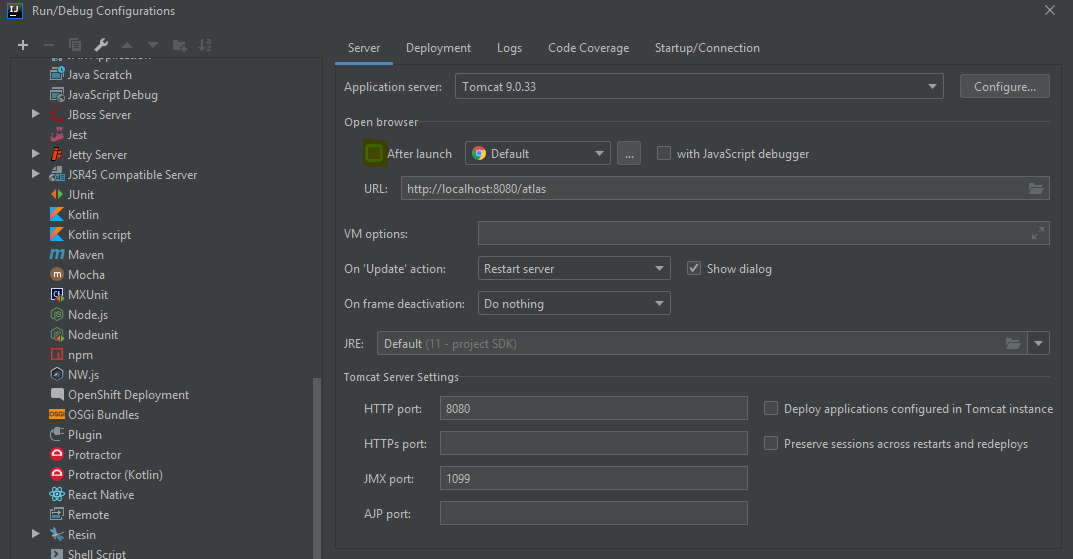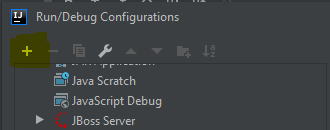IntelliJ Setup
- At start of IntelliJ, browse to the root
pom.xmland open it as project. - Enable checkstyle:
- Install the IntelliJ CheckStyle-IDEA Plugin. It can be found via plug-in repository
(File > Settings > Plugins > Marketplace; Mac: IntelliJ IDEA > Preferences > Plugins > Marketplace).
- Install the IntelliJ CheckStyle-IDEA Plugin. It can be found via plug-in repository
- Install the CheckStyle-IDEA Plugin, click “Apply” and restart the project upon request.
- Repeat the previous steps for the Lombok Plugin
- Open the Settings (by pressing Ctrl + Alt + S; Mac: command + ,)
- Go to “Other Settings > Checkstyle”.
-
Click on “+” under Configuration File and add
checkstyle.xml. It is located in the root directory. Confirm. -
Activate the settings and confirm:
- Configure the code style (Source: https://youtrack.jetbrains.com/issue/IDEA-61520#comment=27-1292600)
- Open the Settings (by pressing Ctrl + Alt + S; Mac: command + ,)
- Go to “Editor > Code Style”
- Click on the gear icon (right of “Scheme:”)
- Click “Import Scheme”
- Choose “CheckStyle Configuration”
- Navigate to
checkstyle.xml. It is located in root directory. - Click “Apply”
- Click “OK”
- Go to “Editor > Code Style > Java > Imports > Import Layout”
- Adapt the order such that “import java.*” is before “import javax.*”
- Click “Apply”
- Click “OK”
- Click “Close”
- Setup code headers to be inserted automatically
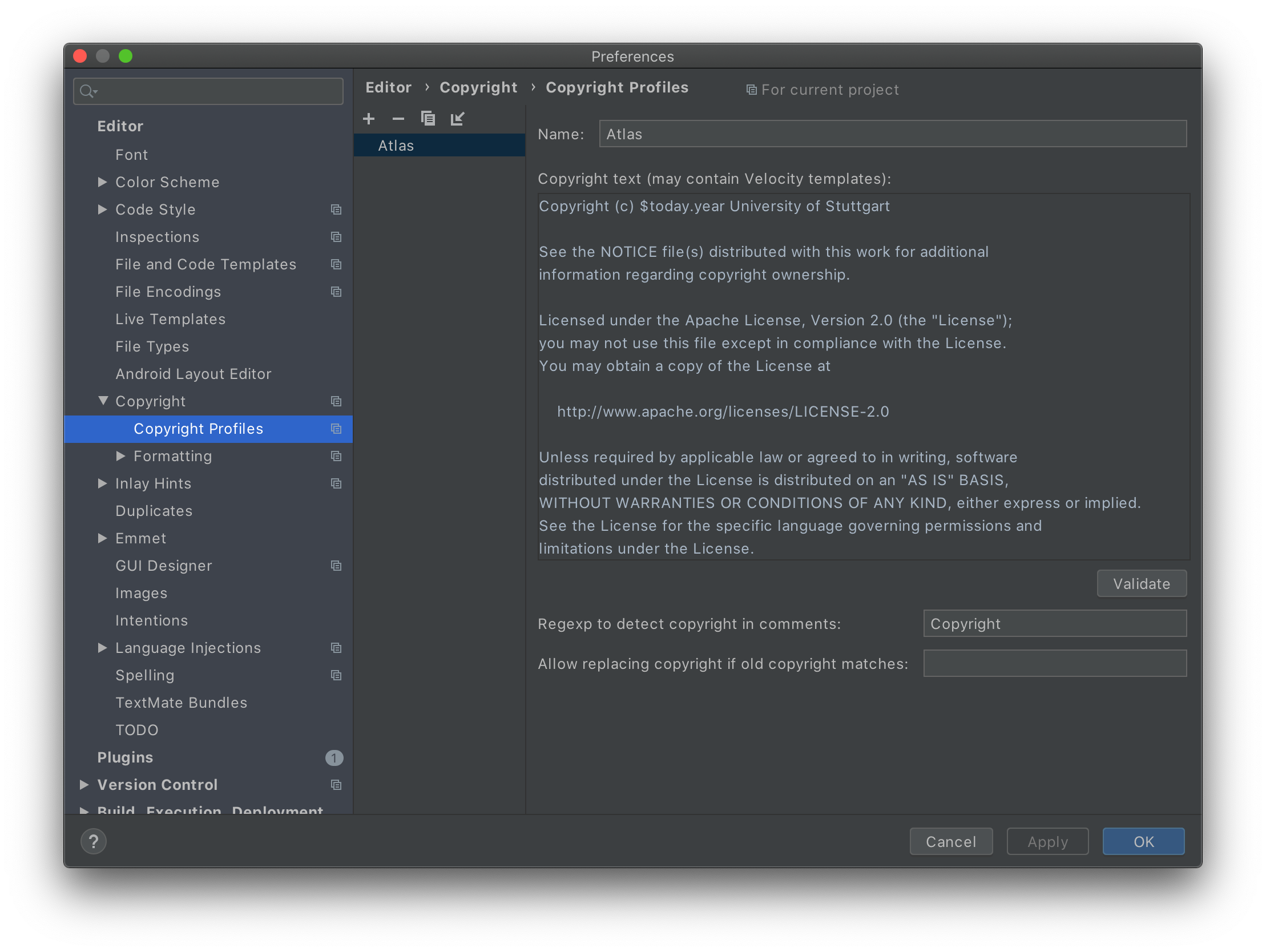
- Open the Settings (by pressing Ctrl + Alt + S; Mac: command + ,)
- Go to “Editor > Copyright > Copyright Profiles”
- Click the “+”
- Name “Atlas”
- Copyright text from CodeHeaders
- Click “Apply”
- Go to “Editor > Copyright > Formatting”
- Adjust copyright formatting settings
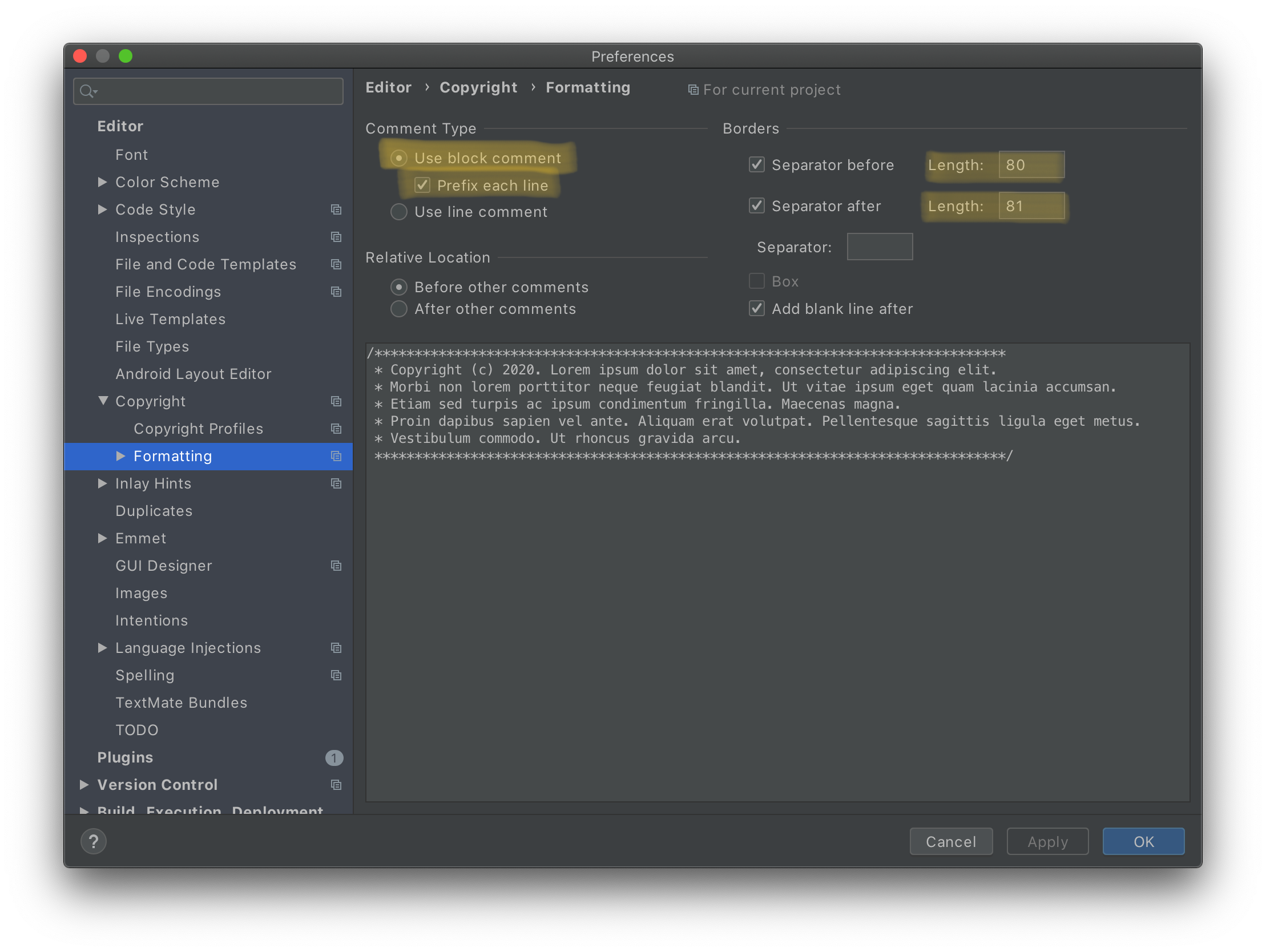 - Change to
- Change to Use block commentswithPrefix each line- SetRelative LocationtoBefore other comments- SetSeparator beforeto80andSeparator afterto81- Go to “Editor > Copyright” - Set “Atlas” as Default project copyright - Click “Apply” - Setup Apache Tomcat
- Download Tomcat 9.0 from https://tomcat.apache.org/download-90.cgi. Choose “zip” under “Core”.
- Extract it to C:\Apache. Result: C:\Apache\apache-tomcat-9.0.7.
- Click “Edit Configuration”
-
Click “Tomcat Server > Local”
-
Configure Tomcat Path:
- Choose C:\Apache\apache-tomcat-9.0.7 (or wherever you saved and extracted Tomcat) as Tomcat Home and Tomcat base directory. -> Your Tomcat version is displayed, confirm with “OK”.
-
Set no Browser Launch and define url as localhost:6626/atlas
-
Add deployment artifacts under “Deployment”:
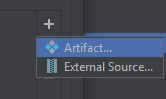

-
Define deployment context (/atlas):
-
Add artifact under “Server”:
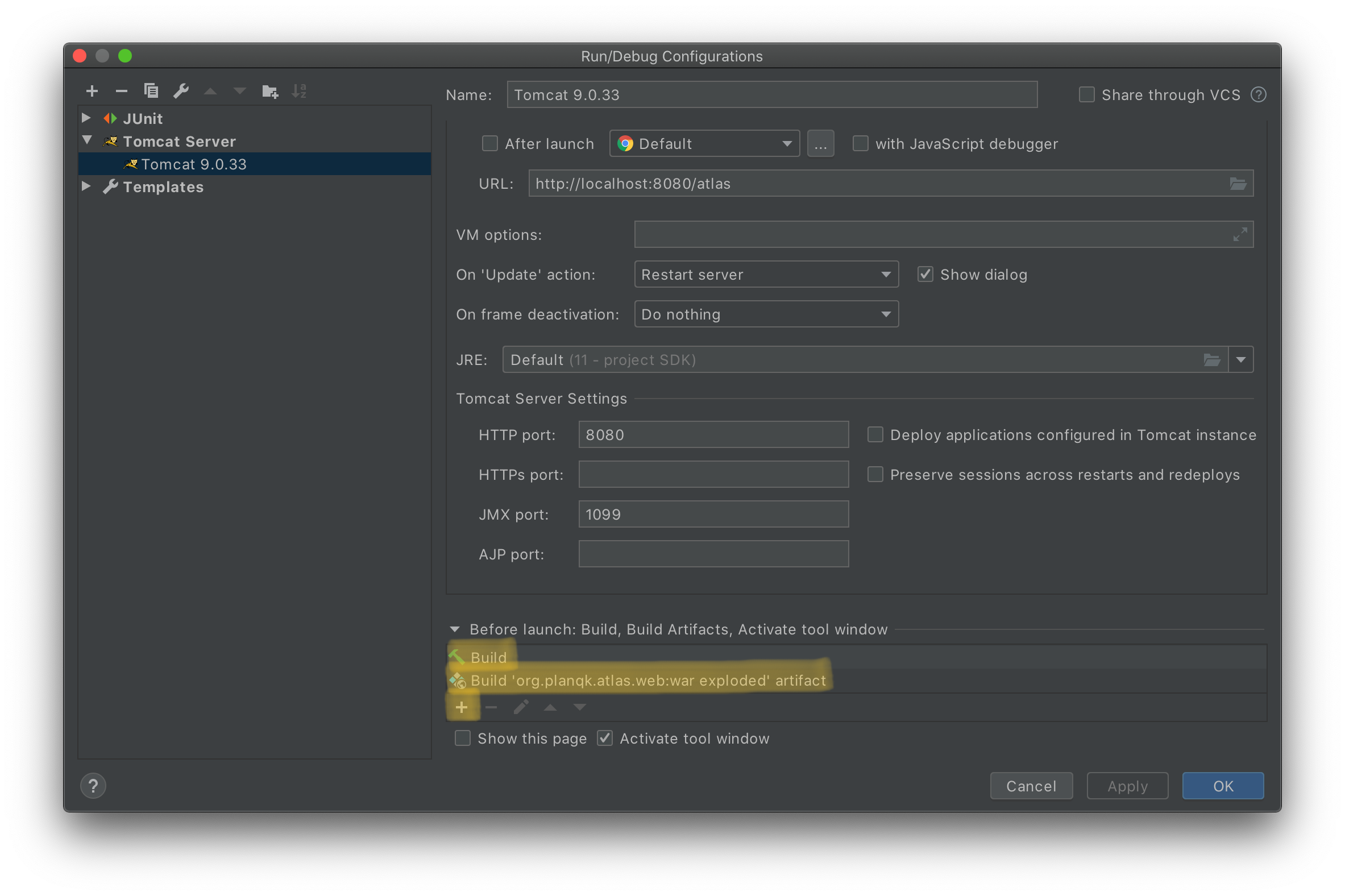
-
Confirm with “Apply”
-
Add new run config:
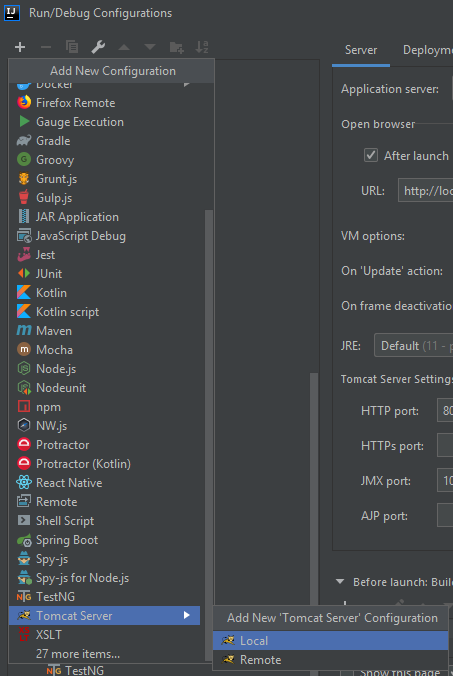
- Confirm with “Apply” and “OK”
- Configure Git to handle line endings
- Insert the following commands in your console:
For Windows:git config --global core.autocrlf true
For Mac/Linux:git config --global core.autocrlf input
- Insert the following commands in your console: